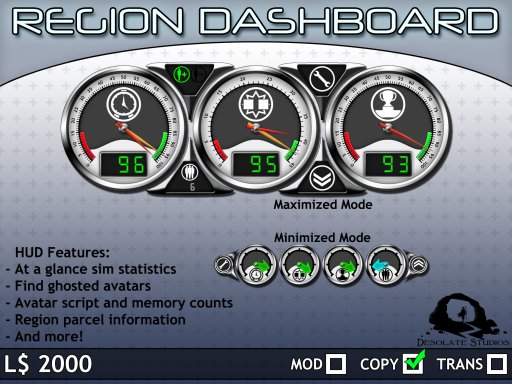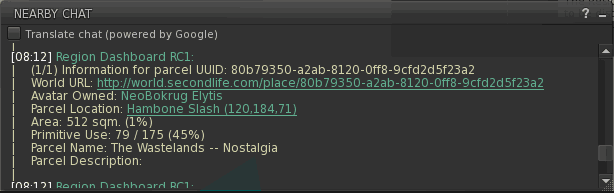Region Dashboard
| Google Translation: | English | Deutsch | French | Italiano | 日本語 | Türkçe | 中文 | Nederlands | Portugués | Español |
Region Dashboard is a package of utilities designed for estate owners and simulator metrics aficionados, all contained in a single HUD. It is meant to assist in diagnosing poor performance of Second Life regions. No single tool of this HUD will be able to definitively tell why a region performs the way it does, but it may shed some light on the current causes that estate tools might not account for. This HUD is copy permission only, and can be purchased on the SL marketplace here, or inworld here.
Important Notice
This HUD is best experienced with Viewer 2 and it's derivatives. Viewer 2 automatically parses the URLs that are output by the hud to easily readable links.
Features
- Simple and easy to read language independent dashboard!
- Keep track of the current and past 60 seconds of simulator performance for Time Dilation, Physics FPS, and Sim Grade.
- Find people who have crashed and can no longer log in to Second Life! (Ghosts)
- A new metric called Sim Grade! It measures everything else that isn't Time Dilation or Physics -- primarily asset loading and network performance as well as object updates and more!
- Whenever an avatar teleports in to the region, assets are transmitted from the region to the avatar. Additionally that avatars scripts and attachments are loaded into that region. Region Dashboard finally measures that metric!
- When there are objects that are being "animated", such as artificial pets, or exotic buildings Region Dashboard can measure this performance!
- Works in no script areas (as long as you wore it in a scripted area)!
- All this and more with only 3 scripts! (192 kb in script memory)
 Maximized HUD
Maximized HUD
The maximized version of the hud displays the real time information of what the region is doing. Lag bouts will cause the gauges to update less, but that will be fully reflected in the sim grade metric.
 Clock Gauge
Clock Gauge
The clock gauge represents region time dilation. Time dilation is a method the server uses to cope with simulator lag. Physics and script generated lag can result in time dilation. Time dilation slows script time & execution. When time dilation is zero script execution halts.
 Collision Gauge
Collision Gauge
This gauge is a picture of two boxes colliding. Unlike the other gauges this gauge goes from 0-45, to represent the physical Frames Per Second that the region is emulating. When the number is lower the region appears to slow down, because that is exactly what it is doing. Region physics render all things that move, avatars, vehicles and more.
 Trophy Gauge
Trophy Gauge
This is sim grade. A metric totally independent of physics and time dilation, however poor performance of time dilation or region fps could impact your sims grade. I have spent several years researching, developing, and fine tuning this measurement system. I have found the following:
- Regions can have 100% Time dilation and FPS and still perform poorly. If you measure with sim grade you can actually visualize the lag not displayed in any viewer metric.
- Regions with many "animated" objects, or objects that have a lot of object updates will cause the sim grade to dip a lot more than regions without.
- Homestead regions are more prone to poor sim grade performance metrics.
- Avatars teleporting in or out of regions cause the performance to drop.
Gauge Needles
All of the statistics guages have two needles to display how your region is performing.
- The yellow needle represents the performance history of the region -- since you teleported in, or the last 60 seconds of performance. Whichever is shorter. It's very useful for visualizing what certain activities do to a sim. For instance a car race might make the physics dip on a sim, and when it's over it'll recover. Using this you might want to improve the geometry of the race track to have less of an impact on the sim. Or if avatars teleport in, and the sim grinds to a halt, you might want to consider moving the telehub someplace with less imagery for clients to download.
- The red needle is showing the most recent region performance, usually right now, or the last time a region sent your viewer an update.
Gauge Numbers
The just like the yellow gauge needles, the gauge numbers represent the past 60 seconds of sim performance. They will also change colors from green to yellow to red as another visual cue as to how the region has been performing.
 Avatar Gauge
Avatar Gauge
The numbers on the gauge tell you how many avatars are currently in the region, up to 100. Regions can support 100 avatars, but most mainland regions are capped at 40 avatars. I have found that around 40+ avatars region performance begins to suffer on all fronts. Around 60 things are particularly bad. However if most avatars are conservative with scripted attachments, regions can and do host 100 avatars.
 Avatar Entry and Departure
Avatar Entry and Departure 
These icons are much like engine warning or seatbelt lights in a car. They're off until something happens. When an avatar enters the region, the Avatar+ icon will light up green and stay illuminated for a short while then fade out. When an avatar leaves the region the Avatar- icon will light up red and fade out as well. These icons combined with the gauges will let you see just how much of an impact each avatar entering or leaving the sim is having on your region.
 Minimized HUD
Minimized HUD
The minimized HUD is very similar to the maximized HUD but with the following differences:
- Avatar+ and Avatar- icons are not present, neither are the number representations of performance history.
- The arrows point to region history, and change color based on current performance. That is, if the region is spiking bad performance the arrows will change to orange or red. Over time it they will point lower on the gauges to represent it.
- The avatar count arrow will always remain cyan in color.
 Options Menu
Options Menu
Region Dashboard has the following options, Region Dashboard Lite does not.
Get Region Information
This option will tell you all sort of information about the region you're on. It'll output something similar to this:
- Hambone Slash is sim7237.agni.lindenlab.com
- This will tell you the region name of the request, and the server it's running on. Useful for tracking what hardware your region is on before and after a restart.
- Running: Second Life Server
- This will tell you what version of the server you're running, either a production server or a release candidate.
- Build: 219191
- The build version of the server.
- Build Date: 2011-01-18
- The date it was published.
- Grid Location: x 785 y 1037
- This grid location is super useful with the region land store map.
- Status: up
- Usually it'll say status up, but if it's restarting it'll tell you so.
- Rating: MATURE
- The rating of the region you're in.
All in all it takes about 15 seconds to process.
Scan Region for Ghosts
Selecting the option "Scan Region for Ghosts" will attempt to find avatars which are "Ghosted". Any results will be displayed in chat.
Q: What are Ghosts?
A: Ghosts are avatars that had problems communicating with the region while logging out or crossing regions, and are now stuck.
Q: How do I fix Ghosts?
A: You need to restart the region the ghost is located on. If you are unable to restart the region yourself, you might want to contact the estate owner or Linden Lab if it's a mainland region.
Q: I received an error message: "Unable to move to destination: A_Sim(X,Y,Z)."
A: The probes the scanner uses are unable to go to one of the key locations in a scan. It will list the reasons why.
Scan Region for Parcel Discrepancies
You can scan a whole region for settings that are undesirable in your estate. You can choose what settings you want to scan for in the Ideal Parcel Settings menu. The defaults are set to what I think are good region settings, feel free to adjust them. On average this process takes about a thirty seconds to a minute to complete -- however on poor performing sims or homesteads it might take longer.
Get This Parcel's Details
This option will output all the parcel details in chat. It's UUID, it's URL location on the secondlife website, who it's owned by, a SLURL location, the area and a percentage of the simulator it takes up, it's prim count of what is being used over the maximum and it's percentages of use for the parcel, the parcel name and description. If you are the owner of the parcel it will also output all the names and how many prims each avatar is using on that parcel.
Example:
Q: Why is Primative Use higher than 100%?
A: The parcel owner owns more than one parcel in the same simulator, and is sharing prim usage from another parcel with the parcel being scanned.
Get All Parcels' Details
Get All Parcels' Details will output information about every parcel in the simulator. Be warned! This will spam you, but it's useful for getting information on every cut of land in the sim.
Get Nearby Avatar Script and Memory
This feature will tell you two things about the avatars around you. How many scripts an avatar has, and how many megabytes of ram they're using from the region. If Phillip Linden teleports into your region with 352 scripts, and 28.34 Megabytes of simulator memory being used, odds are he's causing a bit of impact on the poor performance.
It is of my personal opinion that anything greater than 175 scripts, or 3MB of memory is a lot.
Settings Menu
The settings menu will let you configure options, such as enableing the hud to automatically perform certain checks anytime you change regions. The options menu also allows you to change what parcel dangers you want to scan for.
- If an option has (On) or (Off) next to it, that is it's current setting. Click that option to toggle it.
Auto-Ghost
Turning this option on will attempt to automatically scan for ghosts every time you cross into or teleport to a different region. This option is disabled by default.
Auto-Discrepancy
Turning this option on will automatically scan a full region for undesired land settings every time you cross into a different region or teleport to a different region. This option is disabled by default.
Auto-Parcel Info
Warning! This is a VERY self-spammy option! Anytime your avatar crosses onto a different parcel it will output the details of the parcel you just crossed on to. This option is disabled by default.
Ideal Parcel Settings
Ideal Parcel Settings represents how you would like all of the land on your estate to be configured. You can toggle these on an off to match what your "About Land" tabs in second life represent. There are two sub menus called Public Options Menu and Group Options Menu, these menus toggle wether objects, avatars and scripts can be allowed on the land.
Once you have this set up as you like, you can run a discrepency scan to make sure all of the parcels in the region are following the rules of your covenant.
Advanced
Get This Parcel Details CSV
The data this option outputs is all of the same data that is gathered in Get This Parcel Details, however it is output in a raw Caret Seperated Value format. This is useful for importing or updating data into spreadsheets or databases.
Parcel Key ^ Parcel Owner Key ^ Parcel Group Key ^ Parcel Area ^ Parcel SLURL ^ Parcel Max Prims ^ Parcel Used Prims ^ Parcel Name ^ Parcel Description
Example:
ab79f667-2946-495b-56ce-f2db864c150a^eefdc9ae-371a-44a9-bb88-b9be87cfd468^4e44f3d7-8505-bd77-4d75-0bca5279a961^34304^Hambone Slash (88,95,2001)^11776^2691^The Wastelands : Hambone Slash^Hambone Slash is one of the most notorious places in the Wastelands, where disputes are often settled with bloodshed in the arena known as the Potato Farm. The Wastelands is the largest Post Apocalyptic estate in Second Life.
Q: Why not commas?
A: People use commas all the time in their parcel description, it's less likely to mess up the formatting using carats instead.
Get All Parcel Details CSV
Just like the option above, but for the entire sim.
Check for Updates
When you click this the HUD will see if there's any updates to it. You can only do this once an hour, and the reasoning for doing this is because the only updates planned are for bug fixes should there be any.
Troubleshooting
Q: Why does my hud update slow, or why isn't my hud updating at all?
A: This could be one of two things. First you need make sure that you initially equipped your hud on script enabled land. If that is not the case then your viewer still might be downloading a lot of data or receiving a lot of object updates from the region.
Q: I can't see some buttons, needles, or faceplates of the HUD. Help?
A: This is a common problem when the HUD is freshly equipped, or when you cross a region border. As best as I can tell it's not being rendered by the SL client, or it's an old alpha sorting issue. We've done our best to ensure there is as minimal impact with the alpha sorting issue, but sometimes it pops up. Either way usually any of these problems can be resolved by right clicking the HUD.
Release Notes
Version 20110201, February 1st 2011
- The initial release, bug free I hope!
Credit Where It's Due
- Code: NeoBokrug Elytis
- Graphic Design: Makaio Stygian
- A product of Desolate Studios
Thanks for the Feedback
Aki Shichiroji, Aposiopesis Fullstop, Beebo Brink, Cory Edo, Nadir Taov, Sandusky Kayvon, Wildefire Walcott